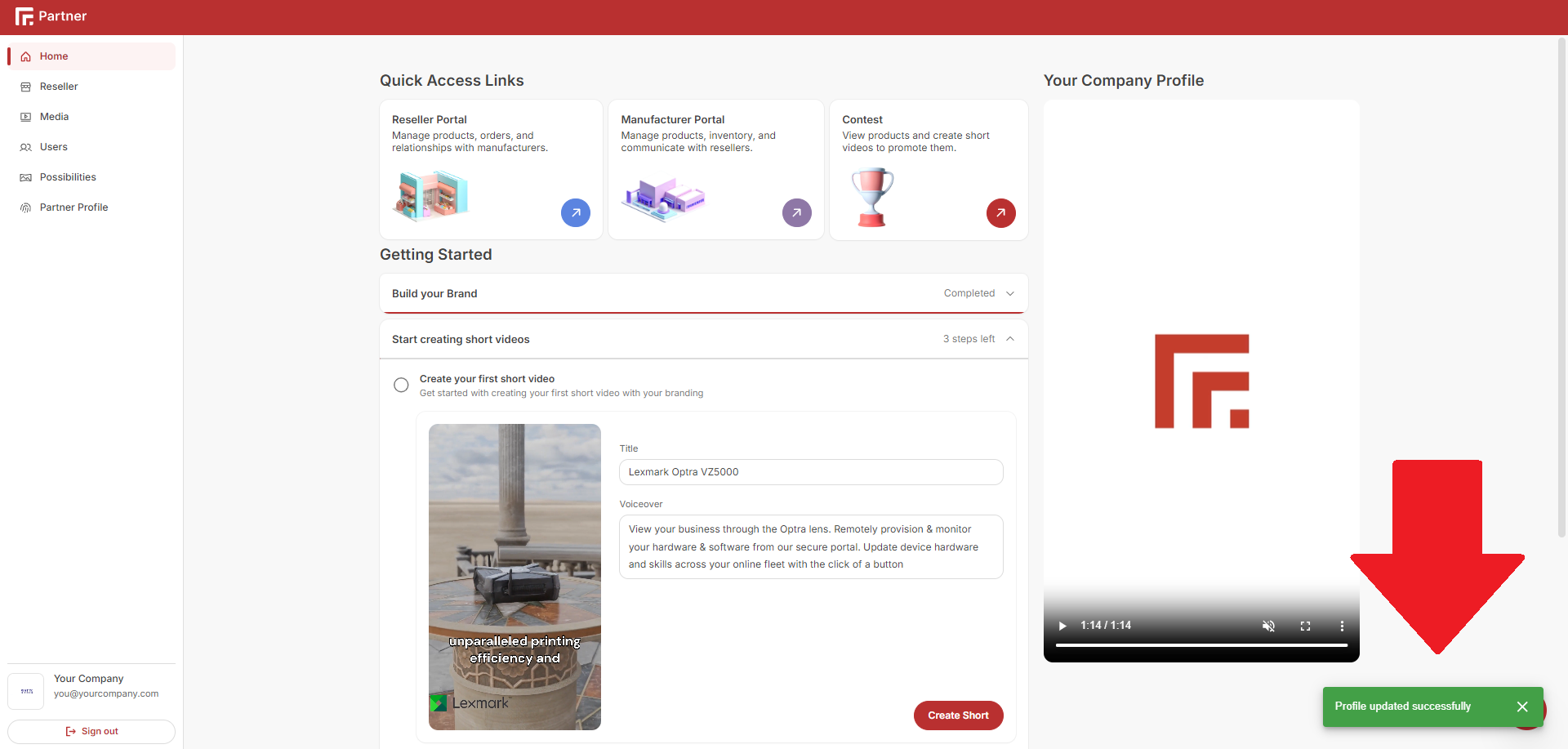🗣️ Update Your Public Name
Follow these steps to add your public name to your Randmar account:
-
Sign in to your Randmar Partner Dashboard.
-
Click on the edit icon at the bottom left, above the
Sign outbutton.
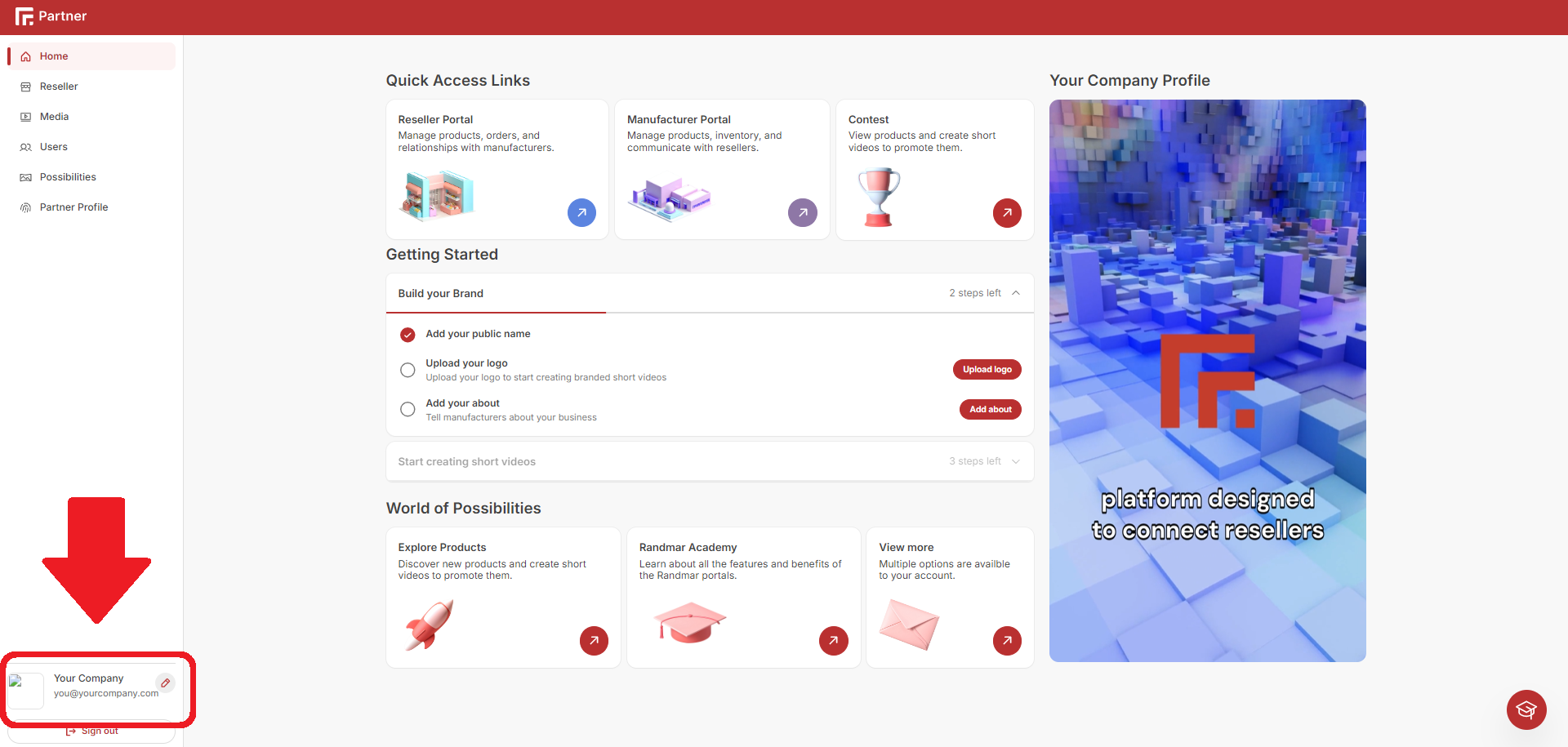
- Put your cursor over your user email address and click the edit icon.
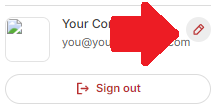
- Write in the Public Name section.
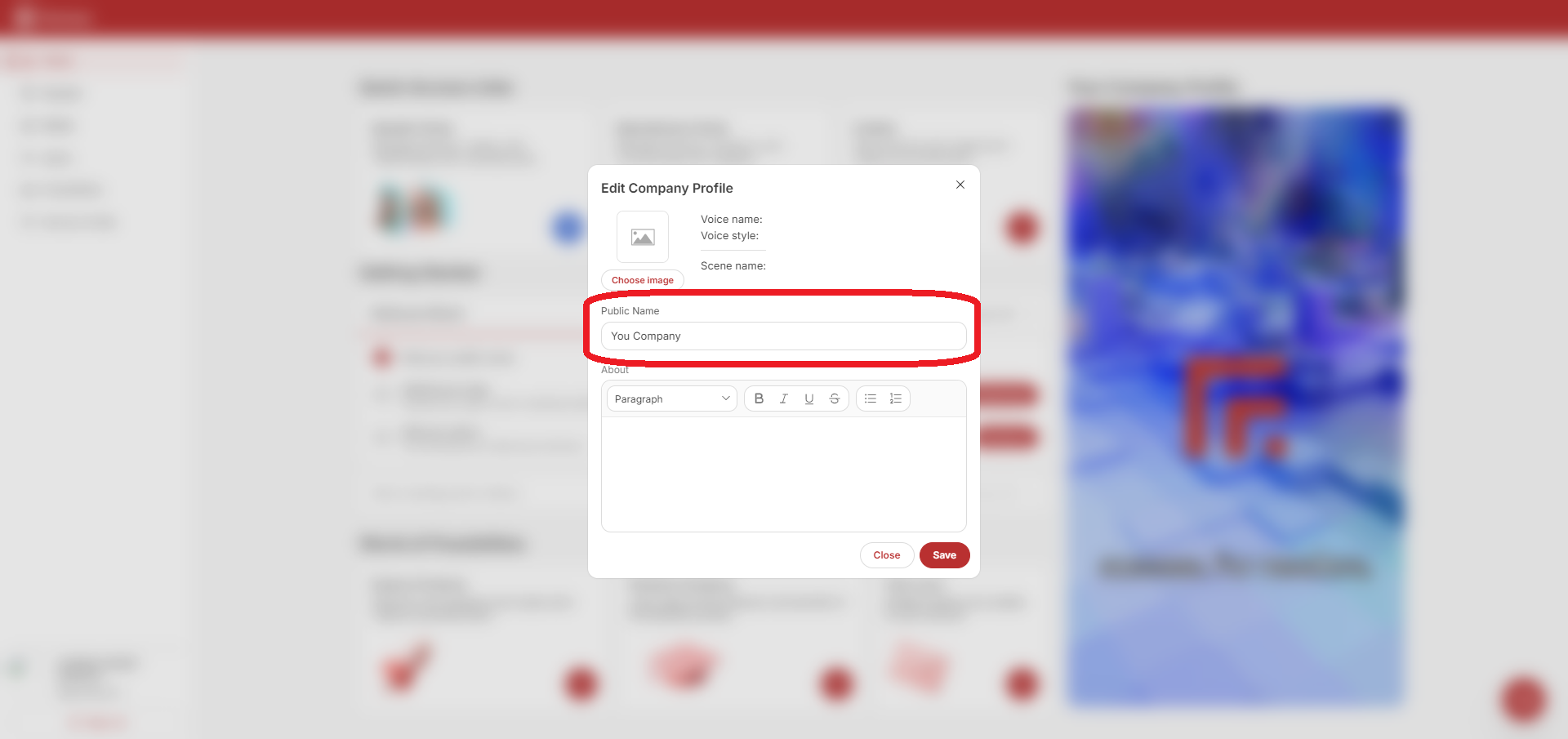
- Click Save.
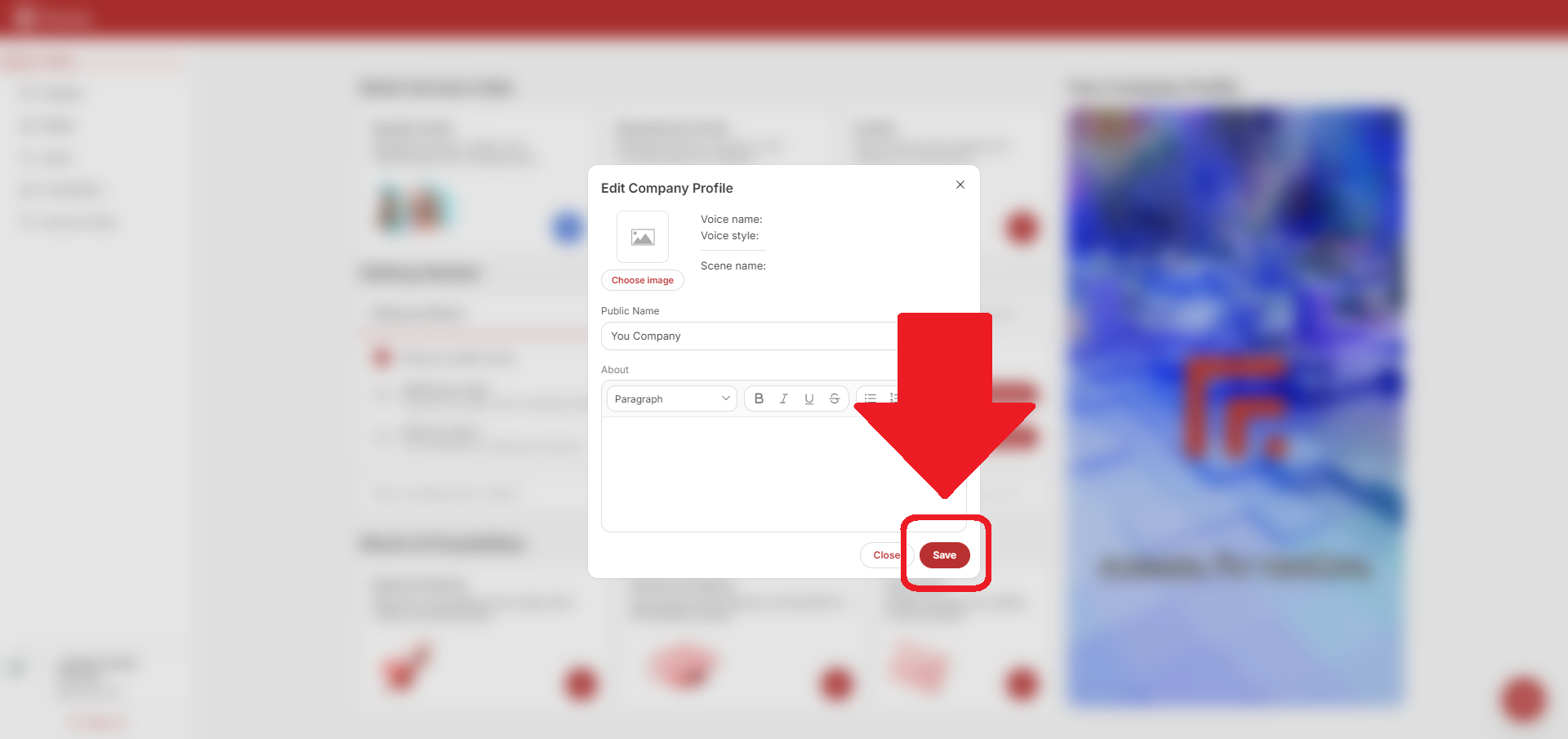
- If you were successful, a green success box will appear at the bottom right of the screen.